Email Details
You can easily add and manage email details while sending emails:
Manage Recipients:
-
Add emails to the To, CC, or BCC fields.
-
To enter multiple email addresses:
- Write an email address, and press Enter
- Separate multiple addresses with commas.
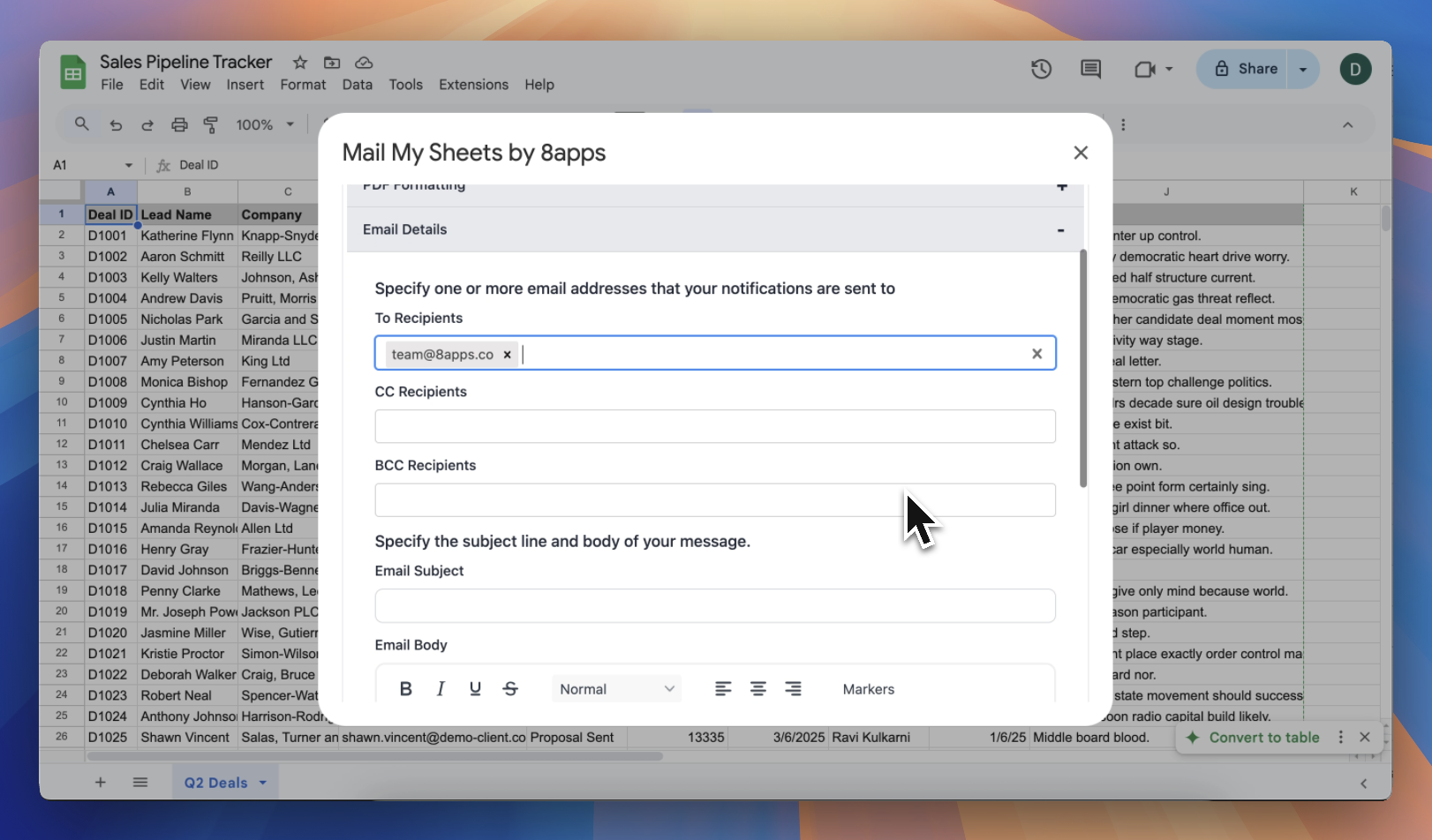
Ensure you have permission to email external addresses if your Google Workspace admin restricts external communications.
Email Subject:
A well-written subject improves open rates and adds professionalism to your communication. Set a clear and relevant subject line for your outgoing emails.
This appears in the recipient’s inbox and helps them quickly identify the report or update.
Email Body:
You can customise and save the email body within each task, so you don’t have to rewrite it every time you send an email.
Make your emails dynamic and up to date using dynamic markers. These markers automatically insert real-time values like dates and months into the message body, so you never have to update them manually.
| Markers | Description |
|---|---|
| Spreadsheet Name | Name of the Spreadsheet |
| Sheet Name | Name of the specific sheet |
| Filename | Name of the file |
| Day | Day |
| Month Name | Current Month |
| Year | Current Year |
Example:
- Here’s the monthly report for June 2025
- Please find attached the invoice for 12th June 2025.
Smart markers make your email content stay fresh automatically without manual updates.