Sheet Selection
You can control exactly what gets emailed. Only send what’s needed! Avoid sending entire workbooks unnecessarily.
Select the Sheets to Export
- Export all sheets
- Select specific sheets
- Specific range in sheets
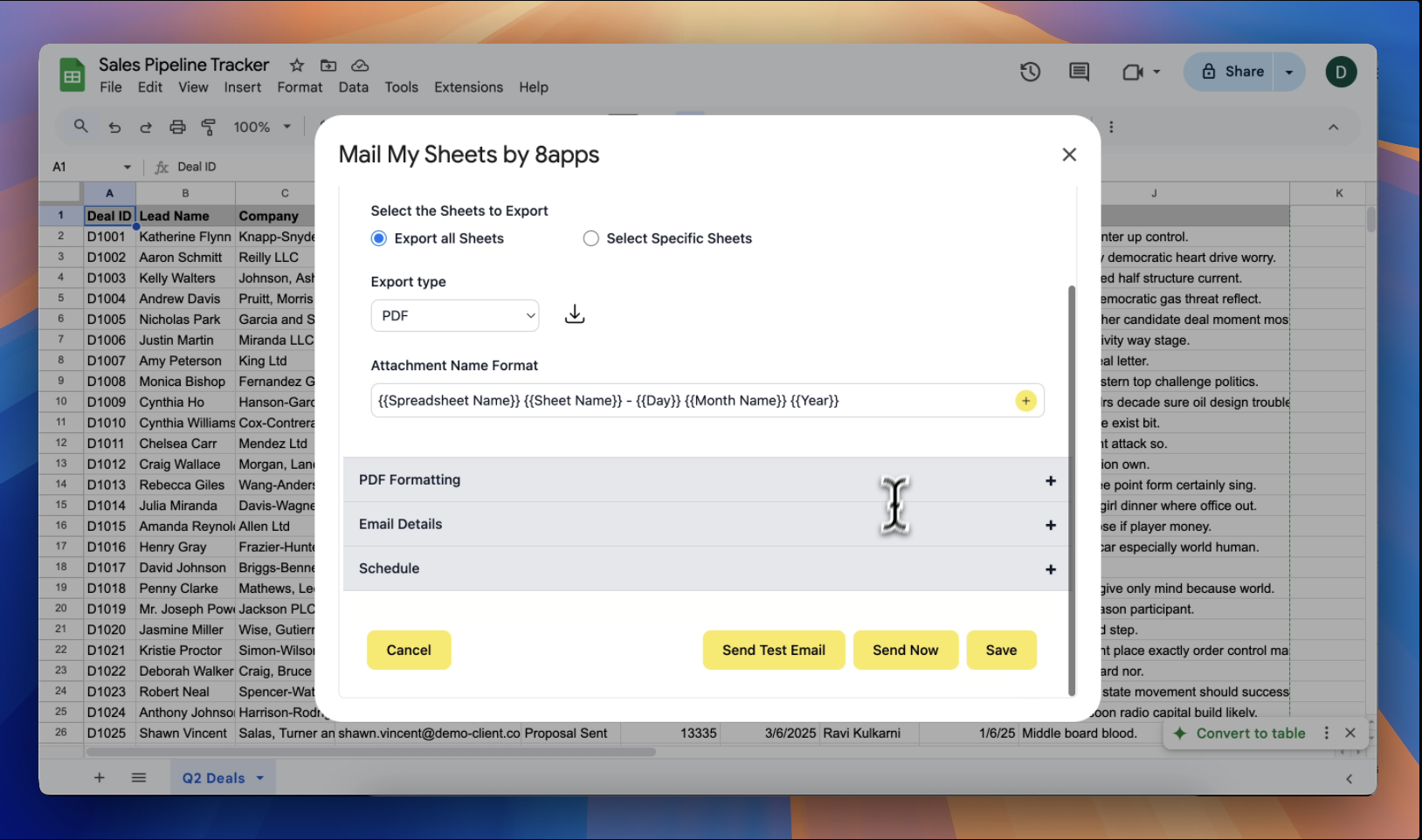
Select Export Type
When setting up a task in Mail My Sheets, you can choose how your Google Sheet content is exported and sent via email. The available export formats include:
- PDF: Ideal for polished, read-only reports
- Excel(.xlsx): Best for editable spreadsheets and team collaboration
- CSV: Suitable for raw data transfers or system imports
If you're sending specific sheets or a defined range, you can choose a unique export format for each sheet.
Select the export type that aligns with your recipient’s needs and the purpose of the report.
Naming Attachment
Mail My Sheets allows you to customise the names of your exported file attachments for better organisation and easy identification.
By default, attachment names follow this format:
{{Spreadsheet Name}} {{Sheet Name}} - {{Day}} {{Month Name}} {{Year}}
Example: Sales Report Q1 - 05 May 2024
You can also customise the attachment name using dynamic markers. See dynamic markers.