Create and Manage Tasks
In Mail to Drive, a Task defines a set of rules that control what emails or attachments are downloaded and where they are saved inside Google Drive.
You can create multiple tasks to handle different use cases, each with its own filters, naming rules and target folders. For e.g. For saving invoices from different vendors, you can configure different sets of rules and destination folders. So each set of invoices can be its own rule.
Creating a New Task
- Open Google Sheets.
- Go to Extensions > Mail to Drive > Open App.
- The Mail to Drive dialog box will open.
- Click Create New Task.
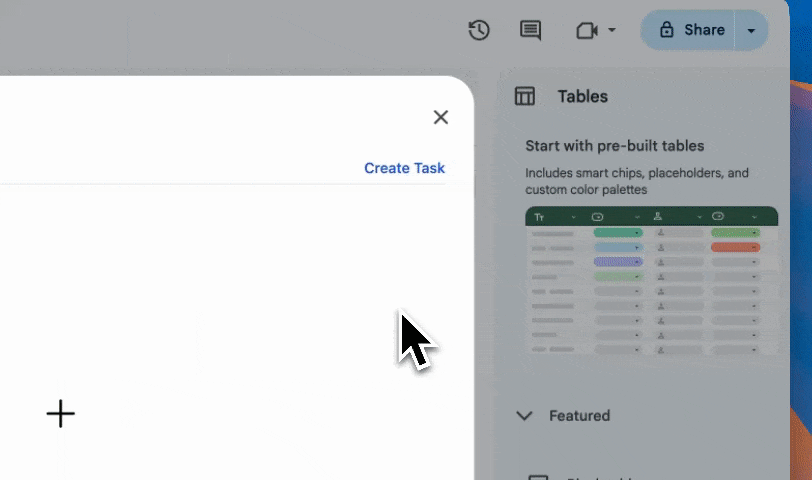
Task Configuration Options
- Task Name: Enter a descriptive label for easy identification.
- Filter Criteria: Define which emails will be processed (see Filter Criteria).
- Download Email & Attachments: Choose whether you want to save the emails or attachments, or both.
- Drive Location: Select the target folder inside your Google Drive (see Drive Location).
Managing Existing Tasks
- View all saved tasks from the main dashboard.
- Edit a task to update filters or Drive location.
- Delete tasks that are no longer needed.