Create a Task
In Drive Guard, a ‘Task’ defines a set of rules for scanning to analyse file and folder permissions in your Google Drive or Shared Drive. Each task generates a detailed report to help you identify public links, external shares, and potential risks.
note
You can create multiple tasks for the same sheet with different rules or configurations.
Creating a New Task
- Open Google Sheets™.
- Go to Extensions > Drive Guard > Open App.
- The Drive Guard dialog box will open.
- Click Create New Task.
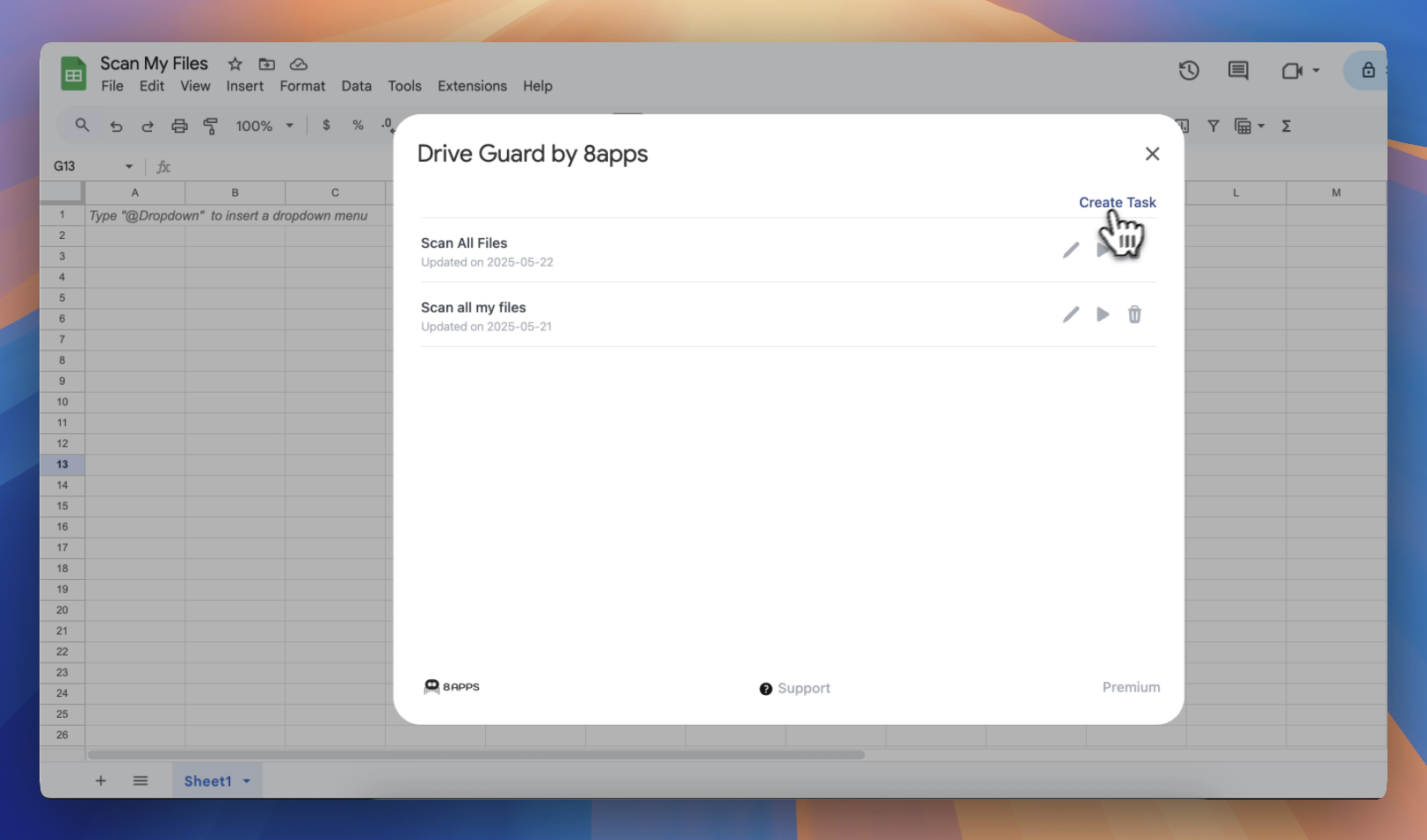
Task Configuration Options: When setting up a new task in Drive Guard, you’ll be prompted to configure the following:
| Field | Description |
|---|---|
| Task Name | Enter a descriptive label to identify your scan. (E.g., Marketing Drive Audit - April). Helps you organize and differentiate scans. |
| Google Sheet Name | Enter the name of the Google Sheet that will store the scan results. Sheet names make it easy to reference and revisit results later. |
| My Drive | Select this option to scan your personal Google Drive. Learn more about scanning My Drive |
| Shared Drive | Choose this if you want to scan the Shared Drives that you have access to. Learn more about scanning Shared Drives |
| Select File Types | Filter the scan to include only specific file types such as Docs, Sheets, PDFs, etc. This helps narrow down your results to the files that matter most. Learn more here. |